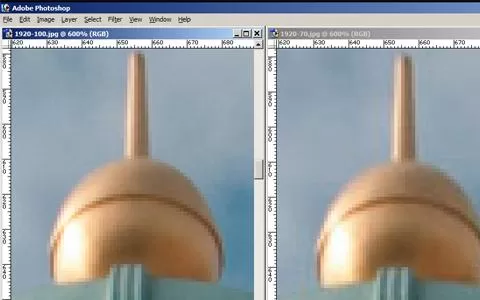This is how I use Adobe Lightroom. There's a gazillion ways of doing it, but I have settled on my personal way.
I remember trying Adobe's Lightroom for the first time in its infancy and being totally confused by its interface, way of working and the whole concept of non-destructive editing.
At that time I shot both RAW and JPG as a routine, or just RAW and then extracting the JPG when I had copied the file from the memory card to the hard drive. Yes, in Nikon's NEF files there's a full resolution JPG embedded in the file.
I would use a RAW-converter to make a fancier and more elaborately post processed JPG from the RAW, and at that time I used a free program called Rawshooter Essentials for the RAW-conversion and would do all further work in JPG or PSD in Photoshop. The process was essentially non-destructive since I took great care not to write anything back to the NEF-files, which I even write-protected in order to at least partly make sure that I wouldn't loose my originals.
Shopping around
I shopped around and tried all kinds of RAW-converters including Phase One's Capture One, Bibble, RawTherapee and several others. None were really to my taste – slow, bloated, annoying or something else – and I finally decided to buy Lightroom, which was also among the least expensive of the bunch. This was back when the version number was 3, and I have upgraded to both 4 and 5 when they came out, so I'm actually running the latest version 5.7 right now, which is not common for me... my Photoshop is still a version 7!
Lightroom organizes images in catalogs. A catalog is simply a database containing information about images and the things that have been done to them. The catalog does not necessarily reflect the physical structure of the image files and directories. On the contrary, actually. Catalogs can contain duplicate images, virtual as well as physical copies, several images stacked into one and many other constructs, which lie far from the physical files that they represent.
Lightroom also has a concept called collections. A collection is simply a number of images that have been added to a common pool. Collections can be based on metadata, keywords, tags, manual selection and many other things, and Lightroom has some built-in, like images without keywords, starred images and several others. I use collections a bit, most of all the Quick Collection, which I use all the time. More on that later. I also use manually created collections to put image series together over a long time – for books, for articles or just based on some theme I see. When I see an image that suits one of my collections, I simply drag it in there for later use.
300,000 images
My own Lightroom catalogs are organized to mirror the physical structure of the image folders on my hard drives - local in my laptop, external via USB or on my NAS via the network. I have several catalogs:
Day-to-day – on the local drive, contains about 20-25,000 images from the last three years or so.
Archive – on the NAS, contains all my original digital images and slide scans, about 200,000 or so dating back to 1977.
Projects – on the local drive, a handful of other catalogs containing up to 70,000 images, but each usually in the 1-5,000 images range. These are simply web site or project directories that have been scanned into Lightroom for easy access to originals and derived images for my projects.
These catalogs are all kept updated by synchronizing with the physical files, but do at the same time contain both physical and virtual copies of some of the images. I'm an old school computer guy, and like to know what I have on my system and where it is, which is why I couple the Lightroom catalogs tightly with the directory structure.
My workflow
My file workflow is quite simple:
1) I copy the files manually from the memory cards to a physical folder on my local hard drive. I have a folder structure with years and months and name each session folder with a description of the subject/shoot.
2) I then import the files into Lightroom by synchronizing the newly copied files and folders. Lightroom registers the new files and updates the catalog accordingly.
3) I now work on the images mainly using the Develop module, but also using a few presets and external editors, mainly Photoshop.
4) When I need the images outside Lightroom – for web use, print or to mail off to someone, I export to JPG using Lightroom's export function.
I sometimes create copies of the files before working further on them. This isn't done to keep the original intact because that will always be kept untouched by Lightroom. I do it to have several copies with different post processing. If I adjust the image using Lightroom, I can create a virtual copy, which essentially is just a new set of manipulations, which Lightroom keeps separately from the physical image. I can have as many virtual copies as I want, and sometimes it's nice to develop one version of an image and then make a virtual copy and try another process.
Copies and exporting
When I launch some external program like Photoshop or DxO Filmpack from inside Lightroom, it or the external software creates a physical copy – PSD, JPG or TIF – which is then added to the catalog and displayed side-by-side with the originals. In this way I can have many copies of the same RAW file, but will always be able to go back the the image as it came out of the camera.
If I work on the images from a shoot where I need to export several images, I use Lightroom's Quick Collection. The letter B is the key here. Pressing Ctrl-B shows me the quick collection. Pressing it again brings me back to the catalog. Pressing B on an image adds or removes it from the quick collection. When I'm through selecting images, I simply go to the collection and export the JPG's I need. B – B – B – B – Ctrl-B – Ctrl-A – Ctrl-E in Lightroom keyboard shortcuts.
When I have a picture that I need to use outside Lightroom, I export it as a JPG in 95% of the cases. I have a handful of standard export setups, tailored for my different purposes. My images are used online, in printed magazines and in books, and are almost always distributed as JPG's.
I print a few images myself, but when I print, it's typically large format and not something I do very often, but when I do, it's done from Photoshop.
Two monitors
I use a dual monitor setup 95% of the time that I use Lightroom, and that really adds to the productivity. My main screen is my laptop screen, but I have Lightroom project a preview of the selected picture to the second and larger monitor. Here I can assess the results and zoom in to inspect details. Both my monitors are calibrated using a Spyder3 calibrator so that colors, contrast and brightness is as good as I can get it.
I let Lightroom back up its catalogs to a network attached drive (a NAS) and backup the physical image files to the NAS, external USB drives as well as Crashplan, a cloud solution.
I used to hate Lightroom, but today it's the hub of my image handling.